Linter installation
Before using this plugin, you must ensure that sass-lint is installed on your system. To install sass-lint, do the following:
$ npm install -g sass-lint
Note: This plugin requires sass-lint 1.2.0 or later. Check your version with:
$ sass-lint --version.
Once you have installed and configured sass-lint, you can proceed to install the SublimeLinter-contrib-sass-lint plugin:
Step 3 - Install SASS Linting plugin
Please use Package Control to install the linter plugin. This will ensure that the plugin will be updated when new versions are available. If you want to install from source so you can modify the source code, you probably know what you are doing so we won’t cover that here.
To install via Package Control, do the following:
- Within Sublime Text, bring up the Command Palette and type install. Among the commands you should see Package Control: Install Package. If that command is not highlighted, use the keyboard or mouse to select it. There will be a pause of a few seconds while Package Control fetches the list of available plugins.
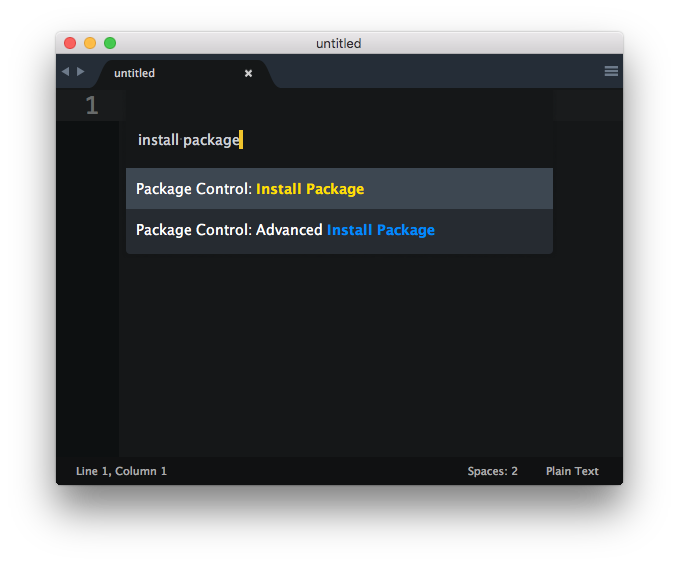
- Select
SublimeLinter-contrib-sass-lintto install it.
Reopen Sublime Text if necessary.
SASS linting rules must be defined in a .sass-lint.yml file in the root directory.
Setting up your .sass-lint.yml example file
Check out this demo config file.